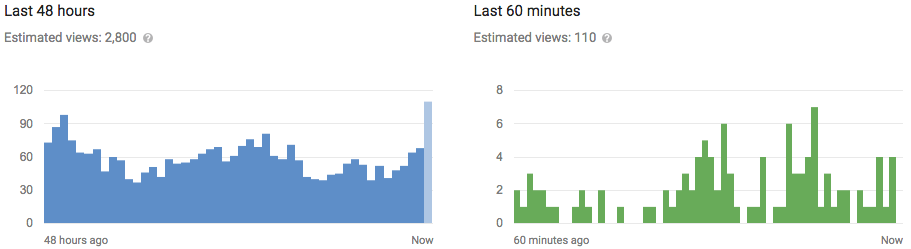You may find yourself sending the same replies to text messages over and over again. There are built-in, canned responses available for text and email messages so you can send a quick reply using your Apple Watch.
Several common phrases are included on your Apple Watch, such as “Yes”, “No”, and “I’m on my way”. However, if you want to use a word or phrase that’s not on the list of default replies, you can change any of the replies to include ones you need. We’ll show you how to edit default replies available on your Apple Watch for both text and email messages.
The default replies cannot be customized on your watch. You must use your phone. To customize the default replies, tap the “Watch” icon on the Home screen.

Make sure the “My Watch” screen is active. If not, tap the “My Watch” icon at the bottom of the screen.

On the “My Watch” screen, tap “Messages”.

Scroll down and tap “Default Replies” on the “Messages” screen.

The list of “Default Replies” list displays. To change one, tap on it.

A cursor displays in the field.

Type the reply you want. Tap the back arrow at the top of the screen to go back to the previous screen. Or, you can simply press the Home button to return to the Home screen.

You can also customize the default replies for the Mail app. On the “My Watch” screen, tap “Mail”.

On the “Mail” screen, tap “Default Replies”.

Edit the default replies to include custom replies, just as you did for text messages.

NOTE: You can also use these default replies when creating new text messages using your watch.
WE love comments!