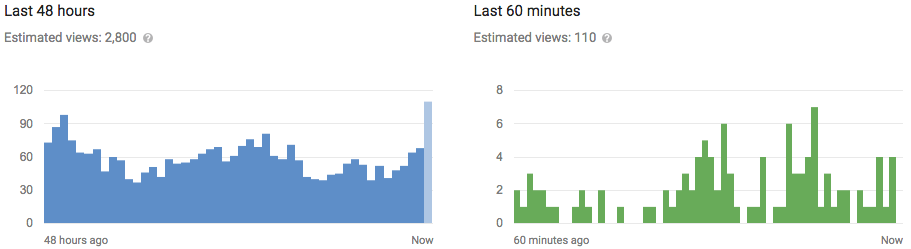In this day and age of weak battery life, it’s incredibly important to keep an eye on your usage. Unfortunately, Android doesn’t show you exactly how much battery you have left–just a vague graphic. Here’s how to add a more exact percentage to that icon.
You can always see the percentage of your battery by dragging down on the notification bar twice, but that doesn’t exactly give you “at a glance” monitoring. You can enable always-on battery percentage in Android 6.0 Marshmallow with a somewhat hidden setting, and in 4.4 KitKat and 5.0 Lollipop with a very hidden setting.
How to Show Your Battery’s Percentage in Android Marshmallow
To turn this feature on in Marshmallow, you’ll need to enable Marshmallow’s “System UI Tuner”, which gives you access to some hidden settings.Pull down your notification shade, then pull down a second time to show the Quick Settings panel. (You can also pull the notification shade down with two fingers to reveal this panel.) Find the settings gear along the top.

Long-press on this gear icon for a few seconds until it starts to spin. Release your finger, and you should see a popup that tells you the System UI Tuner was enabled.

Tap the System UI Tuner option in the Settings window that appears, and accept the warning that pops up.

On the System UI Tuner page, turn “Show embedded battery percentage” on. Your battery icon will now display your level of charge at all times.

How to Show Your Battery’s Percentage in Android KitKat and Lollipop
KitKat and Lollipop actually have this feature built-in, but the setting is even more hidden. In fact, the setting doesn’t exist at all! The only way to disable it is with a few ADB commands, or the Battery Percent Enabler app from the Google Play Store. You don’t need to be rooted or anything to use this, so most KitKat and Lollipop phones should find this works with the below instructions.Open the Google Play Store on your phone (or head to the Google Play Store in your computer’s browser) and search for Battery Percent Enabler. Select the app from “kroegerama” (there are a few apps with the same name).
You can also click this link to go straight to the Battery Percent Enabler’s page on your computer or phone.

Click the “Install” button to install it to your device. (If you’re doing this from a desktop browser, make sure you’ve selected the correct device from the dropdown list).
Once installed, click the “Open” button that appears (or navigate to the app in your app drawer).

Check the “Enable Battery Percent” box and reboot your phone.

After rebooting your phone, you should find that Android’s battery icon shows how much of a charge it has.

There is one downside, though: on some phones, the percentage text is white, the same color as the battery icon. So you can only see the battery percentage if your battery is more than halfway drained, so the white text is on the empty gray background. It’s clear this was an unfinished feature for KitKat and Lollipop (probably why it was hidden!) but it’s still better than nothing.
There are plenty of other apps that add battery percentage to your menu bar, but they show as their own separate notifications, not part of Android’s built-in battery. We think the above solution is the best for pre-Masrshmallow phones.