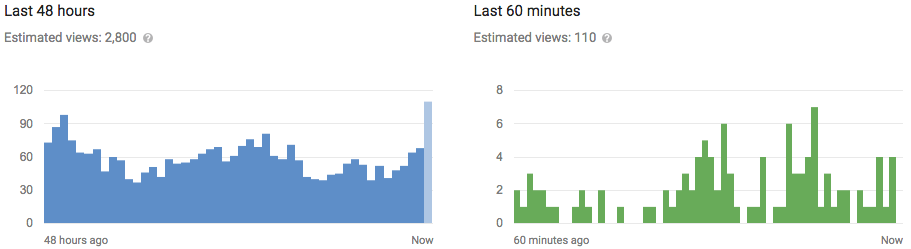When you install an app on an Android device, a shortcut for the app is created with a default name and added to your home screen. The Android system does not allow you to change the name of your shortcuts. However, there is a way around this.
We’re going to use a free app available in the Google Play Store called “QuickShortcutMaker”. Search for it in the Play Store and install it.

Once the app is installed, open it and scroll down the list to find the app for which you want to change the name of the shortcut. Tap on the app name.

Information about the app shortcut displays in the right pane. Tap the area that says “Tap to change label”.

The “Rename shortcut” dialog box displays. Replace the current name with the name you want and tap “OK”.

The new name displays at the top of the right pane.

To create a new shortcut with the revised name, tap “Create” at the bottom of the screen.

A dialog box displays thanking you and asking you to rate the app. To close the dialog box, tap on one of the last two options. The “Rate this app” option opens the QuickShortcutMaker page in the Google Play Store. If you selected “Report to developer”, a dialog box displays asking which email app you want to use.

Now, in addition to customizing your home screen with folders for your apps and different wallpaper, you can change the names of your app shortcuts.