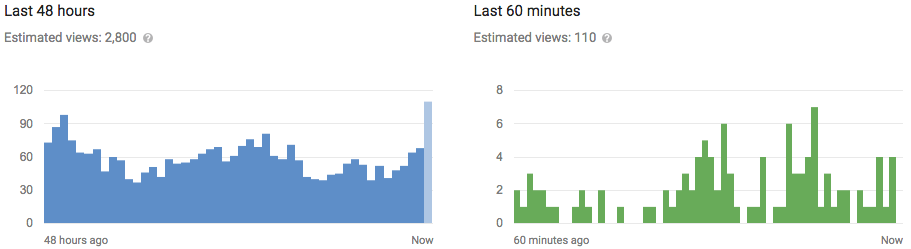The Windows 10 Xbox app comes with Xbox to PC streaming, PC to Xbox party chat and various other powerful
The Windows 10 Xbox app comes with Xbox to PC streaming, PC to Xbox party chat and various other powerful tools for gamers. The Windows 10 Game DVR however is proving useful not just for non-Xbox owners, but non-gamers as well.
You can use Windows 10 to record any game, regardless of distribution platform for sharing on Xbox Live and beyond. To achieve this, Microsoft has embedded a nifty tool called Game DVR into Windows 10 at an OS level. You can summon the tool at any time, in most games or programs, to create screen recordings and screenshots. Once the clips have been recorded, you can view them in the Xbox app for trimming and sharing, and even find the raw files in your folder system.
In this article, I'll run through how to use Game DVR to satisfy all your Windows 10 recording needs.
How to use Game DVR
Microsoft have made Game DVR really simple to use, giving content creators a free and powerful way to produce video clips of their games. As a by-product of allowing Game DVR to capture games from other platforms, the tool will run in most windows. This includes game unrelated programs. This is because Windows won't always know whether your current window is in-fact a game.
- To activate Game DVR, make sure you've logged in to the Xbox app on Windows 10. This can be found simply by typing "Xbox" into the start menu. You'll have to sign in using your Microsoft account. If you don't have an Xbox username (gamer tag) yet, it'll ask you to create one.
- From here, we can navigate to the settings menu. In this menu you can customize Game DVR's behaviour. You can set it to passively record the last 10 minutes of your current window for storing at a time of your choosing. You can adjust the clip quality, maximum record times and the local storage location once the clips have been created.

- Once you've configured the settings to your liking, it's time to create some clips! There are two ways to activate Game DVR at present. One way is to have an Xbox One controller connected to your PC, and to then hit the white Xbox button. The other is to press the Windows Key + G on your keyboard. Once you've pressed it, it'll appear in a dark grey bar like so:

- From here, you can either click, tap or select the controls using your Xbox pad. From left to right: the first icon opens the Xbox app, the second captures the buffer if you have background recording enabled, the third creates a screenshot of the current window and the fourth opens some of Game DVR's settings.
- You can run Game DVR in most windows, regardless of whether it's a game or not, however some apps seem to be blocked (e.g. Skype for Desktop). If Game DVR doesn't recognise the current app, you'll have to tell a little white lie and confirm "yes, this is a game" if you want to continue. As an example, I was able to use Game DVR to capture Fresh Paint:

- Once captured, the files will appear in your target location. By default, this is C:\users\%username%\Videos\Captures. You can also view the clips on the Xbox app by clicking the Game DVR icon on the left. From there you can also open the local folder location. You can access the clips instantly by clicking on the capture notification from the Windows 10 action centre.
- The Xbox app also has some rudimentary editing features, allowing you to trim clips before sharing them on to your Xbox Live activity feed. If Xbox Live doesn't recognise the footage as being from a game, it won't allow it to be shared to your feed. Thankfully there won't be a flood of bad memes on our activity feeds any time soon.

- Unfortunately, Game DVR seems to exclude some legitimate games from activity feed sharing as well. I wasn't able to share clips of World of Warcraft for example. Whether this is intentional to stop Xbox One owners seeing games unavailable for the platform remains to be seen.
- You can also use Game DVR when streaming your Xbox One to your PC, this allows you to capture longer clips at potentially higher res without the need for an expensive capture card.
Great tools come with great limitations
Windows 10's Game DVR does have some requirements to run, accompanying a few bugs and limitations.
- Hardware wise, you'll need one of these graphics cards to get it going: AMD 7900 series and newer, Intel HD Graphics 4000 and newer or an NVidia GTX 600 series and newer.
- Game DVR can crash, and cause system instability if you're short on RAM. To fix this, press CTRL+ALT+DEL to open the Task Manager and then end the process called Broadcast DVR Server.
- Game DVR won't display in certain games running in full-screen mode, this is possibly due to the game taking full control of the mouse. If you want to perform captures in these scenarios, you'll have to memorize your keybinds from the Game DVR settings menu.
- Games running in full-screen exclusive mode are unable to generate screenshots. I was able to circumvent this limitation by running games in windowed mode.
- Some games disable the Windows key to prevent accidental start menu openings, in these scenarios you'll have to allocate your own keybinds in the settings menu.
- Sometimes clips recorded with Game DVR from full-screen mode may appear dark, this is a bug Microsoft are working to fix.
- The mouse can become stuck after using the Game DVR bar, this is a known bug waiting on a fix. Pressing ALT+Tab to switch out of the game and back is a temporary work-around.
Overall, Game DVR is another awesome Windows 10 feature
Game DVR has some bugs and limitations but generally, it's a pretty great feature. It's interesting how Game DVR is designed and marketed as a game capture tool, but works perfectly for capturing programs as well. Perhaps Microsoft should decouple it from the Xbox app and rename it to Screen DVR and market it more broadly.
What will you guys be using Game DVR for? For those who may remember, I propose a moment's silence for Fraps.