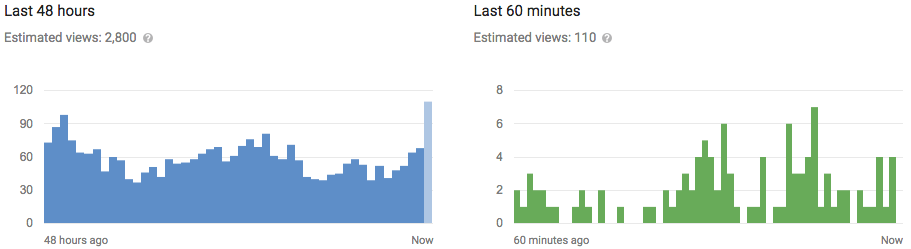Over time the processor in your MacBook battery has trouble detecting
how much charge is left in the battery. This article will teach you to
re-calibrate the processor to maximize your MacBook experience.
Steps
-
Plug your MacBook in.
-
Wait until the battery is fully charged. When fully charged the light on the power adapter turns from orange (charging) to green (fully charged). You can review this by flipping the laptop over and pressing the button on the battery. All the lights will turn green if it is fully charged. Or by looking at the battery status in the bar.
-
Keep the battery fully charged for at least 2 hours. Leave the power adapter plugged in and make sure the adapter light stays green. Continue working as you would normally. But keep the computer on.
-
Disconnect the power adapter.
-
Discharge your battery completely. Keep the computer on, use it as usual, and once the warnings about low and/or critical battery life appear make sure to save your work. Once the battery reaches a critically low level it will go to sleep automatically.
-
Wait 5 hours while the computer sleeps. This discharges the final remnants of the battery and resets the processor to detect absolute zero power.
-
Re-charge. Your battery has been re-calibrated.
Tips
- Save your work often when discharging your battery.
- Also perform these steps when you purchase a new battery or a new MacBook
- Your computer will resume from the last moment before it went to sleep when discharging the battery.
- Do this more often if you regularly leave your MacBook plugged in rather than using the battery
- Perform these steps every few months to maintain correct calibration
Warnings
- You may lose your work if you don't save often; especially toward the end of the process.
video