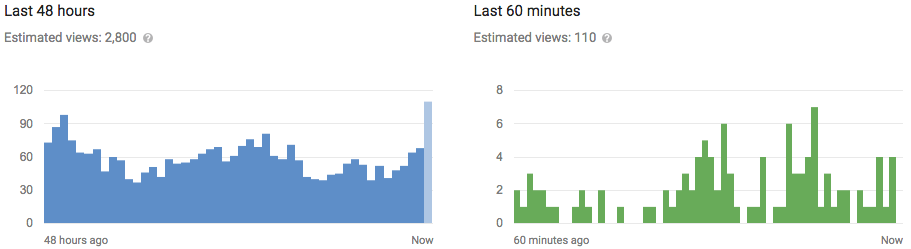MS Office Word is so popular, because it not only helps to edit words, but also allows users to setup passwords to prevent their important files from accessing or modifying etc. Therefore, after you have learned Office password encryption, I would like to share some ways to remove Word password with you.
In fact, remove Word file password is quite easy if we know its password. But even we forgot it, it still can be removed with another way. Three ways to remove Word password are showed as follows.
Way 1: Remove Word Password by Reset Password for It
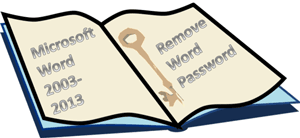
When you still remember your Word file password, this way will easily help to remove Word 2003-2013 password.
Step 1: Open the password-protected Word file.
Step 2: Setup Word password again.
For different Word versions, there are difference between password setup.
In MS Word 2003:
Click File, then Save As and follow these steps:
- 1. Click on Tools in the upper right corner of the file save dialog box.
- 2. Click on Security Options.
- 3. The Security Options box provides a variety of options:
Password to open and Password to modify keep blank. - 4. Click on OK to close the Security Options box.
- 5. Select a name for your file and click Save.
In MS Word 2007:
- 1. Click the circle Office button on the upper left corner in the surface, then choose Prepare, and selectEncrypt Word file from pop-up menu.
- 2. Then we can setup password for Word file in the dialog box of Encrypt Word file. Keep password field blank and Click OK.
In MS Word 2010:
The method of Word 2010 is similar to Word 2003, clickFile, then choose Save as and follow these steps:
- 1. Click on Tools in the upper right corner of the file save dialog box.
- 2. Click on General Options.
- 3. The General Options box provides a variety of options:
Password to open and Password to modify keep blank. - 4. Click on OK to close the General Options box.
- 5. Select a name for your file and click Save.
In MS Word 2013:
- 1. Cick Info - Protect Document.
- 2. Choose Encrypt Document.
- 3. Remove Word 2013 password from password box, and click OK.
Way 2: Remove Word files (*.doc) password by Word Password Remover
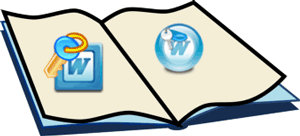
If word password is forgotten, you can try to use effective Word Password Remover toremove word password for MS Word 97/2000/2003. It seems simple but effective actually with high remove speed and safe guarantee.
- 1. Install and run iSunshare Word Password Remover on computer.
- 2. Click "Open" button to import encryted Word file (*.doc) into Word Password Remover.
- 3. Click "Remove Password" button.
- 4. Word (*.doc) file is shown for you to open without password.
Way 3: Remove Word Files (*.doc, *.docx) Password by Word Password Genius
If you don't have passwords of all word files (*.doc, *.docx), and you want to remove password for them, Word Password Genius is your best choice. It supports Microsoft Word 97/2000/2003/2007/2010/2013. More detailed introductions about how to use it, turn toRecover Word Password.
- 1. Get and run Word Password Genius on computer.
- 2. Click Open button in interface to import encrypted Word file into Word Password Genius. And choosepassword attack type.
- 3. Click Start to recover Word password. Then open encrypted Word file with password, and remove Word password by Word password setup.