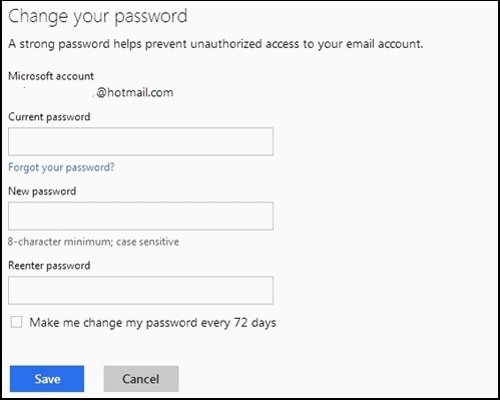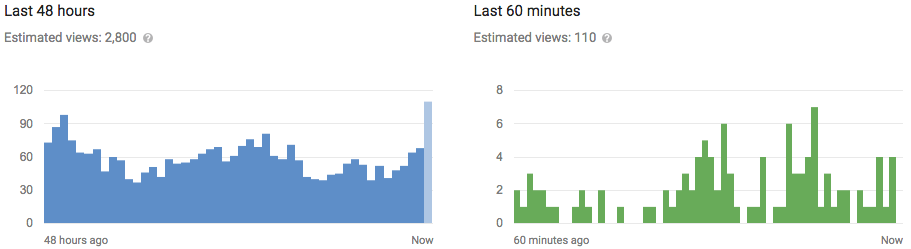If you have forgotten the login password on computer installed with Windows 8 or 8.1, and you don’t know the only administrator password, how to remove or bypass Windows 8.1/ 8 forgotten password?
- Option 1: Remove Windows 8 Password with Windows Password Genius
- Option 2: Bypass Windows 8.1 Admin Password
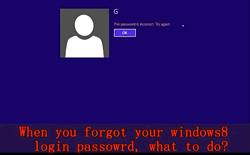
Option 1: Remove Windows 8/8.1 Password with Windows Password Genius
Windows Password Genius Advanced is an effective password genius to remove Windows admin password without login into laptop. What you need are password recovery software, bootable USB drive and another one available computer. With the password reset disk created by Windows Password Genius, you could remove Windows 10/8/7/Vista/XP password and reset Windows server 2003/20008/2012 password. So you should know how effective it is for Windows administrator password forgot.
1. Make Preparation: burn Windows password reset disk
Run Windows Password Genius Advanced and choose USB device option, and then click "Begin burning" tocreate a password reset disk for Windows 8.1/8 computer.
2. Remove Administrator password with Windows 8 password reset disk
2-1 Boot locked Windows 8 computer from password reset disk
Plug Windows 8 reset disk into locked laptop you forgot password. And boot laptop from USB drive. For different laptops, the boot keys are different.
Refer to: How to boot computer from USB
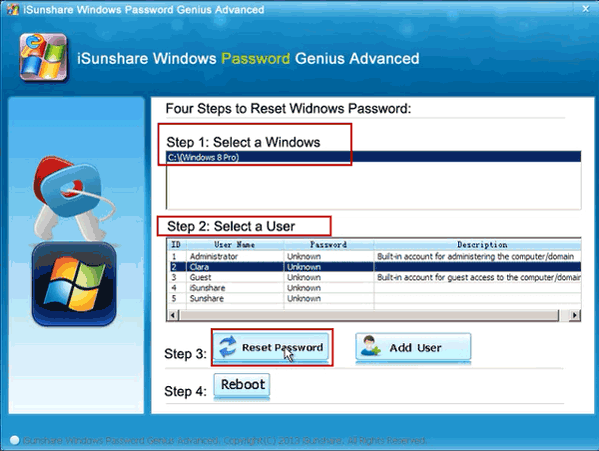
2-2 Remove Windows 8/8.1 administrator password.
When Windows Password Genius Advanced program runs in WinPE environment, choose Windows system "Windows 8" or "Windows 8.1", and then select administrator you want to remove password in user list. Click "Reset Password" button and few seconds later, when you see the administrator password becomes blank, your laptop Windows 8/8.1 admin password has been removed successfully.
Option 2: Bypass Windows 8.1/8 Admin Password on Laptop
After you remove Windows 8/8.1 admin passwordwith Windows Password Genius, you could reboot your laptop and access Windows 8 directly throughbypassing logon screen. So you can bypass previous admin password when you don’t know it.
Besides, we know that Windows 8 is different from other previous operational systems, because PIN code, Picture password and Microsoft account are available to login Windows 8 like user password. If making full use of one of them, you can also bypass admin password to login into Windows 8 or 8.1 without forgotten user password.
When you enter Windows logon screen, choose Sign-in options, then picture password and PIN code options would appear below password input field. Select the one of them you have created, and type it in password box. Press Enter to access Windows 8 laptop.
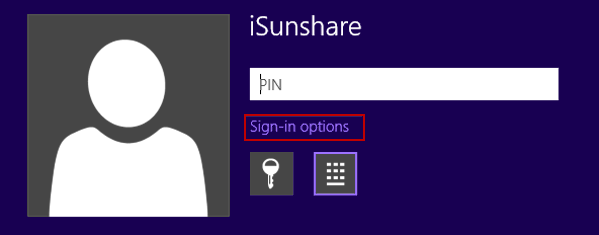
And you can reset Windows 8/8.1 password like this:
- Directly go to your Microsoft account settings online from any computer:
Click on the linkhttps://account.live.com/summarypage.aspx to sign into your Microsoft "Account summary" page. - Click "Change password" on "Account summary" page.
- Type in your current Microsoft account password, type in a new password twice and click "Save".
Login in to Windows 8 with Microsoft account and new password, bypassing Windows 8 administrator password.