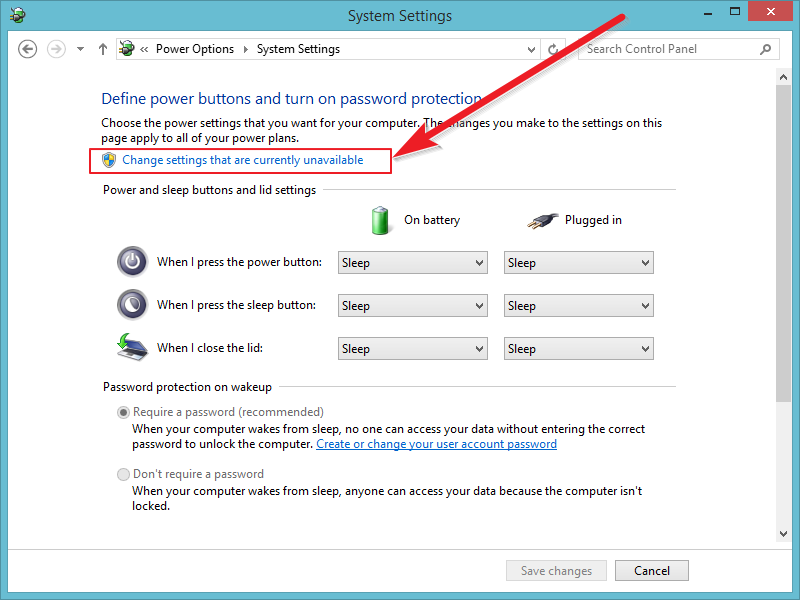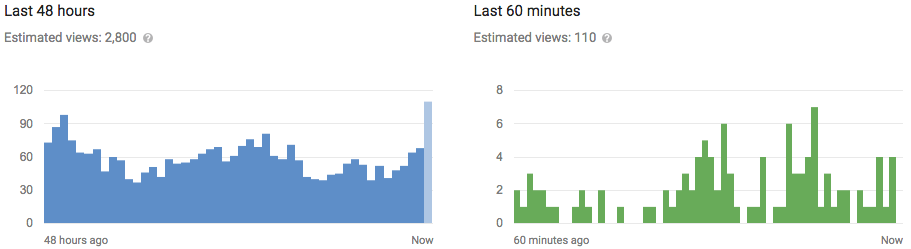Lot of features changed (removed or added) in Windows 8/8.1 as compared just previous version Windows 7. As for example just Start menu is removed and Start screen
is added in windows 8. Windows 8 is new version after windows 7 but
Couple of things have been disappeared from Windows 8. Like start
button, Microsoft also disabled Hibernate Option in Windows 8 and probably this is because Windows 8 Boots up and Shuts down faster than the all older versions. That is why i have created this topic because if you wish you can easily Enable Hibernate Option in Windows 8 in just 2 minutes.
What is Hibernate Option?
If you are unaware of Hibernate feature then before you enabling it, let us read about what the hibernate option is and what it can do?
Hibernation is powering down a computer while retaining its state
specially designed for laptops. While sleep puts your work and settings
in memory and draws a small amount of power, it saves the contents of
its Random Access Memory (RAM) or Open documents and other programs on your hard disk or other non-volatile storage. So you can enable this feature using following steps.
Steps to Enable Hibernate Option/Mode.
Guys, You do not need to add or remove any feature for Getting Hibernate Option. However, Hibernate Option are hidden in windows 8 but using following steps you can easily unhide and enable it.
- At first press Windows Key and W on your keyboard (i.e. Win + W) to open search menu and then type Power Option. When you are able to see Power Option you need to click on it. See below picture for more clearance.
- Now from the left, click on Choose What the Power Button do as shown in below picture.
- On the next screen Scroll Down, under Shutdown Setting, you will able to see Hibernate option. Check the Hibernate box to Enable it as shown in below screenshot. and finally click on Save Changes.
- You'r done. Now whenever you want to use Hibernate Button, just Show up Charm Screen by moving your mouse pointer to right corner on your computer screen and click on Power Button. You will see Hibernate Option just like in the picture shown below.
Conclusion:
As I already said for enabling or disabling Hibernate Power Option you do not need to Remove , Add or Modify any programs on your windows PC. So, this was the simple tutorials for Unhiding and thus Enabling
Hibernate feature in just 3-4 steps. Hope you liked it. Share your
ideas/feedback/suggestion in comments box. If you have any query
regarding any article posted in this blog, feel fee to ask. Stay tuned.