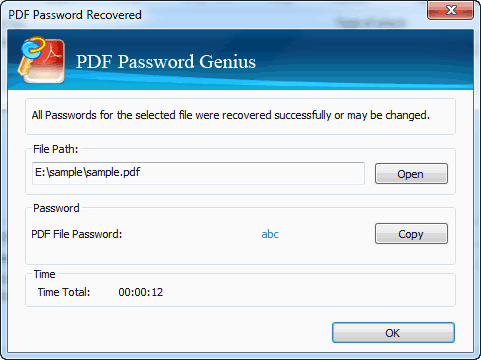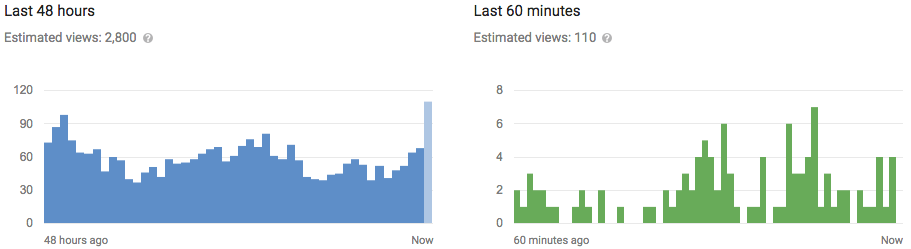I can’t copy, cut or print the PDF file downloaded from Internet. It’s the material that I find to write my papers. I even don’t know would I have to retype the sentences from the PDF file word by word. It’s waste of time. How can I remove these Constraints on PDF fileIn our daily office work, we probably receive many types of files.
PDF is one of them. In the purpose of security and data integrity, owner and user password are often setup for PDF file to restrict copying, cutting or printing PDF file. So the key to remove these constraints on PDF file is recover PDF owner or user password. iSunshare PDF Password Genius is such utility which recovers PDF owner password, recover user password, or remove owner password which allows full access to the PDF file.
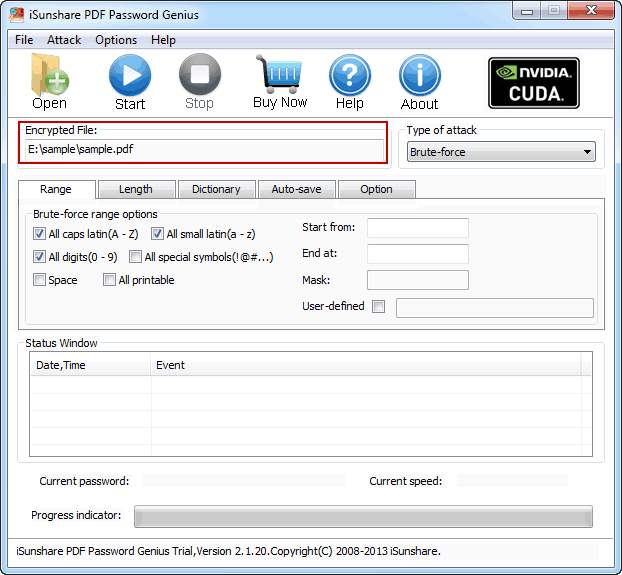
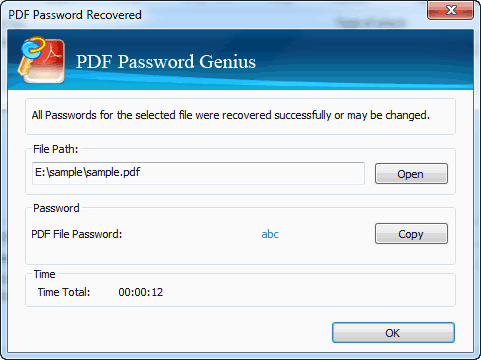
PDF is one of them. In the purpose of security and data integrity, owner and user password are often setup for PDF file to restrict copying, cutting or printing PDF file. So the key to remove these constraints on PDF file is recover PDF owner or user password. iSunshare PDF Password Genius is such utility which recovers PDF owner password, recover user password, or remove owner password which allows full access to the PDF file.
iSunshare PDF Password Genius helps to recover forgotten or lost password for owners and users. In a word, it bypasses the security on a PDF file that protects PDF file from prohibited operation.
Now, the below introduction will tell you the details:
Make sure your computer has downloaded and installed PDF Password Genius tool. And Run it.
1. Click Open to open your locked PDF file. You will see PDF file in the box of Encrypted File.
2. Choose Type of attack, Brute-force Password Attack, Mask force Password Attack, Dictionary Password Attack are provided for choice. And then setup their parameters.
- Brute-force: setup range and length
- Mask force: setup range, length and Mask
- Dictionary: setup dictionary path or default
3. Click Start button and wait a few seconds.
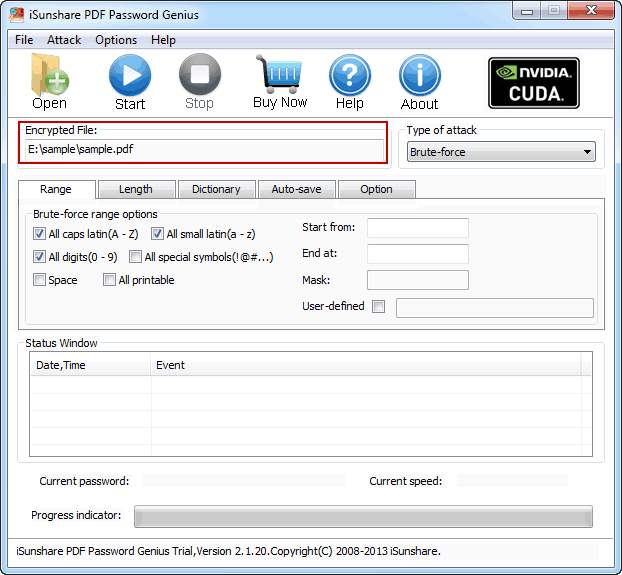
4. After accomplishing successfully, a new dialog box pops up, with right password for this PDF file. SelectCopy password to Open PDF file. Or you can copy password to save it.