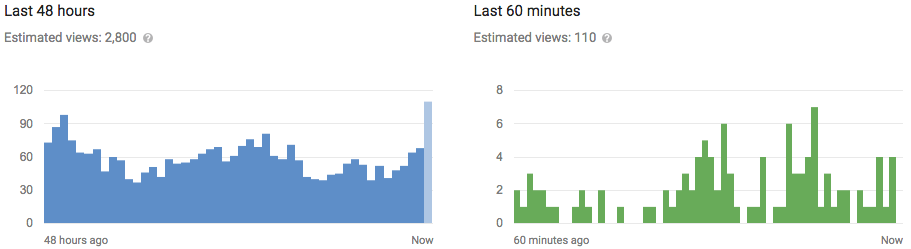How to Change Your Facebook URL More Than Once
So, for whatever reason you might want to change your URL. You already did it once, and Facebook only allows it one time. The reason for this is Facebook permalinks your content to your URL, so imagine the amount of stress on the servers if everyone changed their URL multiple times in a day. But anyway, here is how to change your URL for a second time.
HOW TO CHANGE YOUR USERNAME / URL MORE THAN ONCE
1. Create a new (temp) page.
2. This step is all on how to create the new temporary page, do not get slowed down on this step. Click on the gear in the upper right corner, then click Create Page. Create any kind of page it doesn’t matter what kind,leave it very basic, you will be deleting it in a few minutes. Choose a category, name, check the box, click Get Started. Type a description for your page. Click Save Info. Skip the next 3 steps. Go to Edit Page, Update Page Info, Facebook Web Address
3. Put in any username and save. (The username can be a bunch of random letters.)
4. Again, Go to Edit Page, Update Page Info, Facebook Web Address
5. Put your current username for your personal profile there (the username you are trying to change). It will ask you if you want to TRANSFER USERNAME, click yes.
6. Go back to your personal profile and click the gear, then Account Settings, General Account Settings, Username. You will now be able to change your username.
1. Create a new (temp) page.
2. This step is all on how to create the new temporary page, do not get slowed down on this step. Click on the gear in the upper right corner, then click Create Page. Create any kind of page it doesn’t matter what kind,leave it very basic, you will be deleting it in a few minutes. Choose a category, name, check the box, click Get Started. Type a description for your page. Click Save Info. Skip the next 3 steps. Go to Edit Page, Update Page Info, Facebook Web Address
3. Put in any username and save. (The username can be a bunch of random letters.)
4. Again, Go to Edit Page, Update Page Info, Facebook Web Address
5. Put your current username for your personal profile there (the username you are trying to change). It will ask you if you want to TRANSFER USERNAME, click yes.
6. Go back to your personal profile and click the gear, then Account Settings, General Account Settings, Username. You will now be able to change your username.