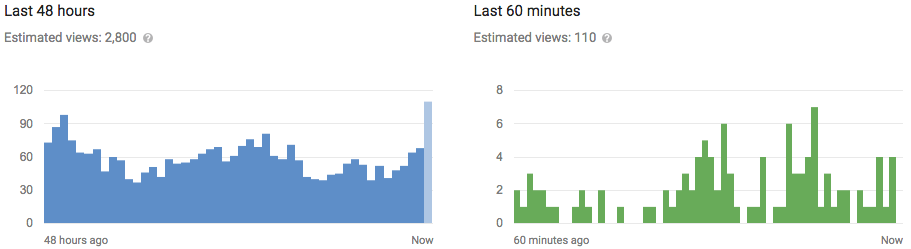First of all, you need to make sure it is activated on your device, just in case it wasn’t activated by default. To activate ADM on your device, follow the instructions below
- Go to “Settings“.
- Go to “Security“. (In case, your “Settings” menu is arranged into tabs, you would find “Security” under the “General” tab).
- Under the section named “Device Administration”, go to “Device Administrators“.
4Tap the “Android Device Manager” option.
5.Tap activate on the next screen that appears to activate ADM.
Once this is done, you can test ADM on your device using your computer or on any other device with internet access. Simply log in to any of the Google accounts (see How to configure Google Accounts on your new Android device) that is already configured on your device and go to http://www.google.com/android/devicemanager.
Once you are on the ADM page on your computer or any other mobile device, you would see a map and ADM would try to show you a rough location of your own device on that map, which you can use to have an idea of the area where your phone is currently located in case it is stolen. You can also click the “Ring” button to force your device to ring at its highest volume even if it is in silent mode or you can click the “Lock” button or the “Erase Data” button to prevent others from accessing your data in case your device has gotten into the wrong hands.