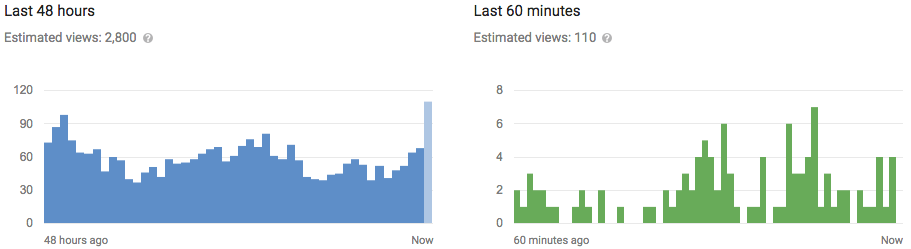Windows 10's new default theme is very bright, with lots of white —
from window backgrounds to white title bars. Microsoft built a dark,
 black theme into Windows 10, but it's hidden.
black theme into Windows 10, but it's hidden.
Microsoft has said it will continue working on Windows 10, so it's
possible this feature will be improved and there will be an easy
toggle for it in the Settings app in the future. For now, here's how
you have to activate the dark theme.
Enable a System-wide Dark Theme
Microsoft may eventually add a toggle to the Settings app that
switches between a system-wide light theme and dark theme. This is the
way it works on Windows Phone. For now, you can still enable a
system-wide dark theme — it just requires editing the registry. This
will enable the dark theme for quite a few universal apps, but not all
of them.
You can do this manually with the instructions below, or download our
Enable Dark Theme on Windows 10 registry hack. Just double-click the
included .reg file to enable the dark theme, and double-click the
other included .reg file to re-enable the light theme.
After you run the file, log out and log back in or restart your PC.
if you want to do this by hand, you'll need to open the registry
editor and create the following keys. In earlier builds of Windows 10,
this value was named "SystemUsesLightTheme", but it's named
"AppsUseLightTheme" in the final version of Windows 10.
Under HKEY_LOCAL_MACHINE\SOFTWARE\Microsoft\Windows\CurrentVersion\Themes\Personalize,
create a DWORD value named "AppsUseLightTheme" with the value of "0".
Under HKEY_CURRENT_USER\SOFTWARE\Microsoft\Windows\CurrentVersion\Themes\Personalize,
create a DWORD value named "AppsUseLightTheme" with a value of "0".
Log out and log back in, or restart your computer. Delete these values
later (or set them to "1") to re-enable the light theme.
Dark Themes for Microsoft Edge and the Windows Store
Microsoft may eventually add a toggle to the Settings app that
switches between a system-wide light theme and dark theme. This is the
way it works on Windows Phone. For now, you can still enable a
system-wide dark theme — it just requires editing the registry. This
will enable the dark theme for quite a few universal apps, but not all
of them.
You can do this manually with the instructions below, or download our
Enable Dark Theme on Windows 10 registry hack. Just double-click the
included .reg file to enable the dark theme, and double-click the
other included .reg file to re-enable the light theme.
After you run the file, log out and log back in or restart your PC.
if you want to do this by hand, you'll need to open the registry
editor and create the following keys. In earlier builds of Windows 10,
this value was named "SystemUsesLightTheme", but it's named
"AppsUseLightTheme" in the final version of Windows 10.
Under HKEY_LOCAL_MACHINE\SOFTWARE\Microsoft\Windows\CurrentVersion\Themes\Personalize,
create a DWORD value named "AppsUseLightTheme" with the value of "0".
Under HKEY_CURRENT_USER\SOFTWARE\Microsoft\Windows\CurrentVersion\Themes\Personalize,
create a DWORD value named "AppsUseLightTheme" with a value of "0".
Log out and log back in, or restart your computer. Delete these values
later (or set them to "1") to re-enable the light theme.
Dark Themes for Microsoft Edge and the Windows Store
While many universal apps will now use a darker theme, desktop
applications like the File Explorer window will continue to use their
standard, light, white-heavy themes. You can enable a dark theme for
desktop applications in the same way you could on previous versions of
Windows — by enabling a custom visual style.
Windows does include several "High-contrast" desktop themes you can
enable if you really want a dark theme. To find this option,
right-click the desktop, select Personalize, select Themes in the
Settings window that appears, and select "Theme settings". Select one
of the high-contrast themes at the bottom of the window. However,
these themes aren't the best-looking, so you probably won't want to
use them.
To get a higher-quality dark theme on the WIndows desktop — one that
changes the interface of the File Explorer window to look dark, for
example — you'll need to do the same thing you had to do on previous
versions of Windows. This involves patching your uxtheme.dll to allow
user-created visual styles and downloading third-party Windows styles
from the Internet.
Many applications do offer their own theme features, so you could also
just theme individual applications you rely on. For example, you could
install dark themes for the Chrome or Firefox browsers.
Windows 10's dark themes certainly seem like a work in progress. As
this is an option on Windows Phone — now known as Windows Mobile once
again — it may eventually be polished enough and become a proper
option in Windows 10's Settings app. But, even when it does, you'll
still have to hunt down third-party dark themes for the desktop. The
option only applies to those new universal apps.
from window backgrounds to white title bars. Microsoft built a dark,
 black theme into Windows 10, but it's hidden.
black theme into Windows 10, but it's hidden.
Microsoft has said it will continue working on Windows 10, so it's
possible this feature will be improved and there will be an easy
toggle for it in the Settings app in the future. For now, here's how
you have to activate the dark theme.
Enable a System-wide Dark Theme
Microsoft may eventually add a toggle to the Settings app that
switches between a system-wide light theme and dark theme. This is the
way it works on Windows Phone. For now, you can still enable a
system-wide dark theme — it just requires editing the registry. This
will enable the dark theme for quite a few universal apps, but not all
of them.
You can do this manually with the instructions below, or download our
Enable Dark Theme on Windows 10 registry hack. Just double-click the
included .reg file to enable the dark theme, and double-click the
other included .reg file to re-enable the light theme.
After you run the file, log out and log back in or restart your PC.
if you want to do this by hand, you'll need to open the registry
editor and create the following keys. In earlier builds of Windows 10,
this value was named "SystemUsesLightTheme", but it's named
"AppsUseLightTheme" in the final version of Windows 10.
Under HKEY_LOCAL_MACHINE\SOFTWARE\Microsoft\Windows\CurrentVersion\Themes\Personalize,
create a DWORD value named "AppsUseLightTheme" with the value of "0".
Under HKEY_CURRENT_USER\SOFTWARE\Microsoft\Windows\CurrentVersion\Themes\Personalize,
create a DWORD value named "AppsUseLightTheme" with a value of "0".
Log out and log back in, or restart your computer. Delete these values
later (or set them to "1") to re-enable the light theme.
Dark Themes for Microsoft Edge and the Windows Store
Microsoft may eventually add a toggle to the Settings app that
switches between a system-wide light theme and dark theme. This is the
way it works on Windows Phone. For now, you can still enable a
system-wide dark theme — it just requires editing the registry. This
will enable the dark theme for quite a few universal apps, but not all
of them.
You can do this manually with the instructions below, or download our
Enable Dark Theme on Windows 10 registry hack. Just double-click the
included .reg file to enable the dark theme, and double-click the
other included .reg file to re-enable the light theme.
After you run the file, log out and log back in or restart your PC.
if you want to do this by hand, you'll need to open the registry
editor and create the following keys. In earlier builds of Windows 10,
this value was named "SystemUsesLightTheme", but it's named
"AppsUseLightTheme" in the final version of Windows 10.
Under HKEY_LOCAL_MACHINE\SOFTWARE\Microsoft\Windows\CurrentVersion\Themes\Personalize,
create a DWORD value named "AppsUseLightTheme" with the value of "0".
Under HKEY_CURRENT_USER\SOFTWARE\Microsoft\Windows\CurrentVersion\Themes\Personalize,
create a DWORD value named "AppsUseLightTheme" with a value of "0".
Log out and log back in, or restart your computer. Delete these values
later (or set them to "1") to re-enable the light theme.
Dark Themes for Microsoft Edge and the Windows Store
While many universal apps will now use a darker theme, desktop
applications like the File Explorer window will continue to use their
standard, light, white-heavy themes. You can enable a dark theme for
desktop applications in the same way you could on previous versions of
Windows — by enabling a custom visual style.
Windows does include several "High-contrast" desktop themes you can
enable if you really want a dark theme. To find this option,
right-click the desktop, select Personalize, select Themes in the
Settings window that appears, and select "Theme settings". Select one
of the high-contrast themes at the bottom of the window. However,
these themes aren't the best-looking, so you probably won't want to
use them.
To get a higher-quality dark theme on the WIndows desktop — one that
changes the interface of the File Explorer window to look dark, for
example — you'll need to do the same thing you had to do on previous
versions of Windows. This involves patching your uxtheme.dll to allow
user-created visual styles and downloading third-party Windows styles
from the Internet.
Many applications do offer their own theme features, so you could also
just theme individual applications you rely on. For example, you could
install dark themes for the Chrome or Firefox browsers.
Windows 10's dark themes certainly seem like a work in progress. As
this is an option on Windows Phone — now known as Windows Mobile once
again — it may eventually be polished enough and become a proper
option in Windows 10's Settings app. But, even when it does, you'll
still have to hunt down third-party dark themes for the desktop. The
option only applies to those new universal apps.