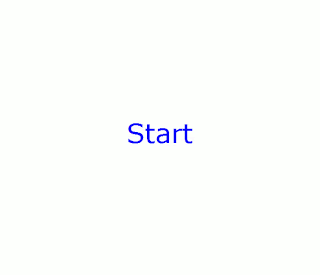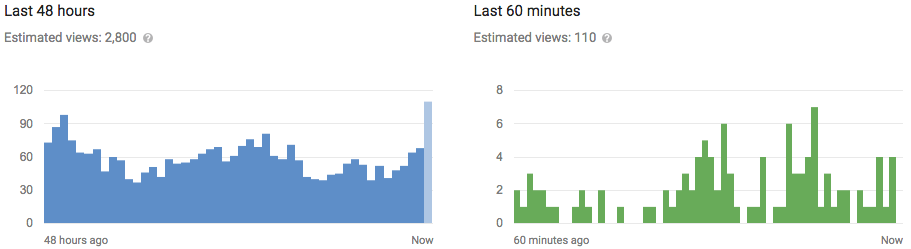Now a days its mandatory that we keep our files secure from others when we are carrying out a business whether it is small or big.In order to secure the data that is related to our business we try to use lot of software i.e
Now a days its mandatory that we keep our files secure from others when we are carrying out a business whether it is small or big.In order to secure the data that is related to our business we try to use lot of software i.e
paid and full versions.Some of them may work or may not work and some time you try to encrypt a file manual and again try to decrypt it using some tools(Manually).But it takes lots of time and experience to do it.But in this post i am gonna show you how to secure your files using True crypt.True crypt is free software which is available for all platforms.So lets see how to do this.
 Now a days its mandatory that we keep our files secure from others when we are carrying out a business whether it is small or big.In order to secure the data that is related to our business we try to use lot of software i.e
Now a days its mandatory that we keep our files secure from others when we are carrying out a business whether it is small or big.In order to secure the data that is related to our business we try to use lot of software i.e paid and full versions.Some of them may work or may not work and some time you try to encrypt a file manual and again try to decrypt it using some tools(Manually).But it takes lots of time and experience to do it.But in this post i am gonna show you how to secure your files using True crypt.True crypt is free software which is available for all platforms.So lets see how to do this.
Steps to encrypt files using True crypt:
Video tutorial:
1.Requirements:
- True crypt(click here).
- Administrative Rights.
2.Now open the True crypt and click on create volume(This volume act as Encrypted file container).
3.As we are going to create a completely new volume we gonna choose "Create an encrypted file container" and click next.
4.Now you can choose normal True crypt (Standard True crypt) or hidden True crypt.If you totally a newbie to this app i recommend you to choose Standard True crypt and click next.
5.After clicking next it will ask you to choose the location where you want to save the volume.Choose the location and click on next.
6.Choose the Encryption algorithm,i recommend you to select AES as it takes a person a year to decrypt the file under this algorithm.Leave the remaining settings as it is and click on next.
7.Now depending up on the space available on your desk,choose the volume of the size and click next.
8.Enter a password for the volume,i recommend you to use special characters like @,$,CAPS and more.
9.After setting the password to the volume and clicking on next you will find an option called FORMAT.Click on format and a window will pop up saying new volume as been created.
10.After creating the volume go to the main panel of the true crypt and choose any one of the volume displayed such as G,K,L..etc., and click on select file and browse to the path where the volume is created and click on mount.
11.After mounting the volume,Open "My computer" and you will find an extra volume to which you have associated the volume you have created.
12.Drag your confidential files in to it and click on dismount to hide those files.
13.If you are confused see below GIF image
1.Requirements:
- True crypt(click here).
- Administrative Rights.
3.As we are going to create a completely new volume we gonna choose "Create an encrypted file container" and click next.
4.Now you can choose normal True crypt (Standard True crypt) or hidden True crypt.If you totally a newbie to this app i recommend you to choose Standard True crypt and click next.
5.After clicking next it will ask you to choose the location where you want to save the volume.Choose the location and click on next.
6.Choose the Encryption algorithm,i recommend you to select AES as it takes a person a year to decrypt the file under this algorithm.Leave the remaining settings as it is and click on next.
7.Now depending up on the space available on your desk,choose the volume of the size and click next.
8.Enter a password for the volume,i recommend you to use special characters like @,$,CAPS and more.
9.After setting the password to the volume and clicking on next you will find an option called FORMAT.Click on format and a window will pop up saying new volume as been created.
10.After creating the volume go to the main panel of the true crypt and choose any one of the volume displayed such as G,K,L..etc., and click on select file and browse to the path where the volume is created and click on mount.
11.After mounting the volume,Open "My computer" and you will find an extra volume to which you have associated the volume you have created.
12.Drag your confidential files in to it and click on dismount to hide those files.
13.If you are confused see below GIF image
Note:
- I recommend you to place the volume(Encrypted file container) which you have created at a safe place
That's it friends i hope you enjoyed this tutorial.If you have any queries feel free to ask us through comments and have a nice day .
- I recommend you to place the volume(Encrypted file container) which you have created at a safe place