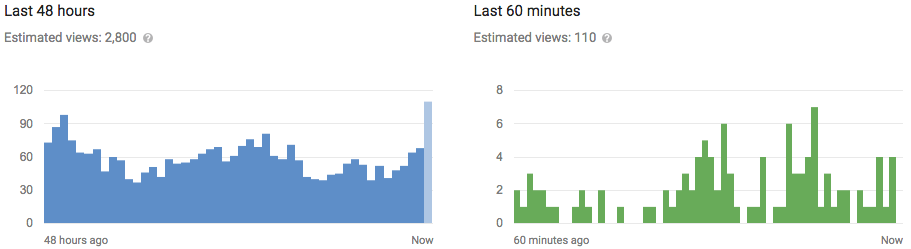Depending on the version of Android you have and your device manufacturer, you may not have some of these options — or they may look a little different.
Restrict Access to a Single Application
This means you could launch a game and pin it, handing it over and knowing a kid won’t go through your email or look up any inappropriate content. Or, if you want your kids using a specific educational app, you can ensure they’ll stay in that app.If your device has Android 5.0 Lollipop or newer, you can “pin” a specific app to your phone or tablet’s screen. You can then hand your Android tablet or phone to a kid and that kid won’t be able to leave the specific app until you enter a PIN.
To use this feature, you’ll need to open the Settings screen, select Security, and activate “Screen pinning” under “Advanced.” Tell Android to ask for your PIN or unlock pattern before unpinning the app. Next, open the app you can to pin, tap the “Overview” button to show the list of open applications as cards, and swipe up. Tap the pin on the bottom-right corner of an app’s card.
To leave a pinned app, hold the “Overview” button. You’ll be asked for your PIN or pattern if you configured that option.

Set Up a Restricted Profile on a Tab
Android Lollipop offers restricted profiles, a feature that arrived in Android 4.3. Restricted profiles are only available on tablets — not smartphones. With a restricted profile, you can create a special user account that only has access to specific apps and content you allow.
To create a restricted profile, head to the Settings screen, tap Users, tap Add User, and tap Restricted Profile. You can then lock down the profile and switch between the restricted profile and main user account from the lock screen. (Switching back to the main user account will require your PIN or whatever other unlock method you use.)
Theoretically, restricted profiles allow you to restrict access to specific content in some apps. In practice, app developers have to implement this. You’ll mostly be able to choose which of the apps installed on your device the child’s profile has access to.

Set Up Web Filtering
If you want to do this, you have two options. You could visit Google Play on your Android device and install a parental-control or web-filtering app. Or, if the Android device will just be using your Wi-Fi network to access the web, you could configure parental controls on your router. if your router doesn’t offer such built-in parental control features, you could switch your DNS server to OpenDNS and use its parental controls.Unfortunately, Android’s restricted profile feature doesn’t provide a way to restrict adult content from being accessed through Google Chrome or other web browsers.
We’d encourage you to use OpenDNS and its well-regarded parental controls if possible, as many of the Android web-filtering apps seem to not work too well. They may also require paid subscriptions.

Play Store Parental Controls
You can also further lock down Google Play to block expensive in-app purchases.The Google Play Store has its own parental control features. To access them, open Google Play on a device, tap the Menu button, tap Settings, and tap Parental Controls. Enter a special parental control PIN here and you can set age restrictions for what types of apps, movies, videos, music, and books a device can download. Anyone using the device won’t be able to download or purchase this type of content without the PIN. However, these restrictions only apply to the Google Play Store — uncensored content is still available through the web browser.

Other Parental Control Application
Due to Android’s flexibility, the Google Play Store is full of “parental control” apps that provide some amount of lock-down features. These will allow you to set up a special application launcher that can only launch approved apps for a child, for example. These shouldn’t be quite as necessary if you have access to the “restricted profiles” feature. If you do have access to the built-in Android parental control features above, the main reason to install a separate app is to restrict access to websites.
You could also use the guest account built into Android Lollipop for this, or create a separate user account (on tablets with Android 4.2 or later, or phones with Android 5.0 or later). These accounts can’t be “locked down” with parental controls, but they will ensure your kid is kept out of your main user account so they can’t go through your email or tamper with other sensitive data.
The guest user account is different because it can be wiped in between uses, while mobile will preserve a standard user account or restricted profile’s data and settings.